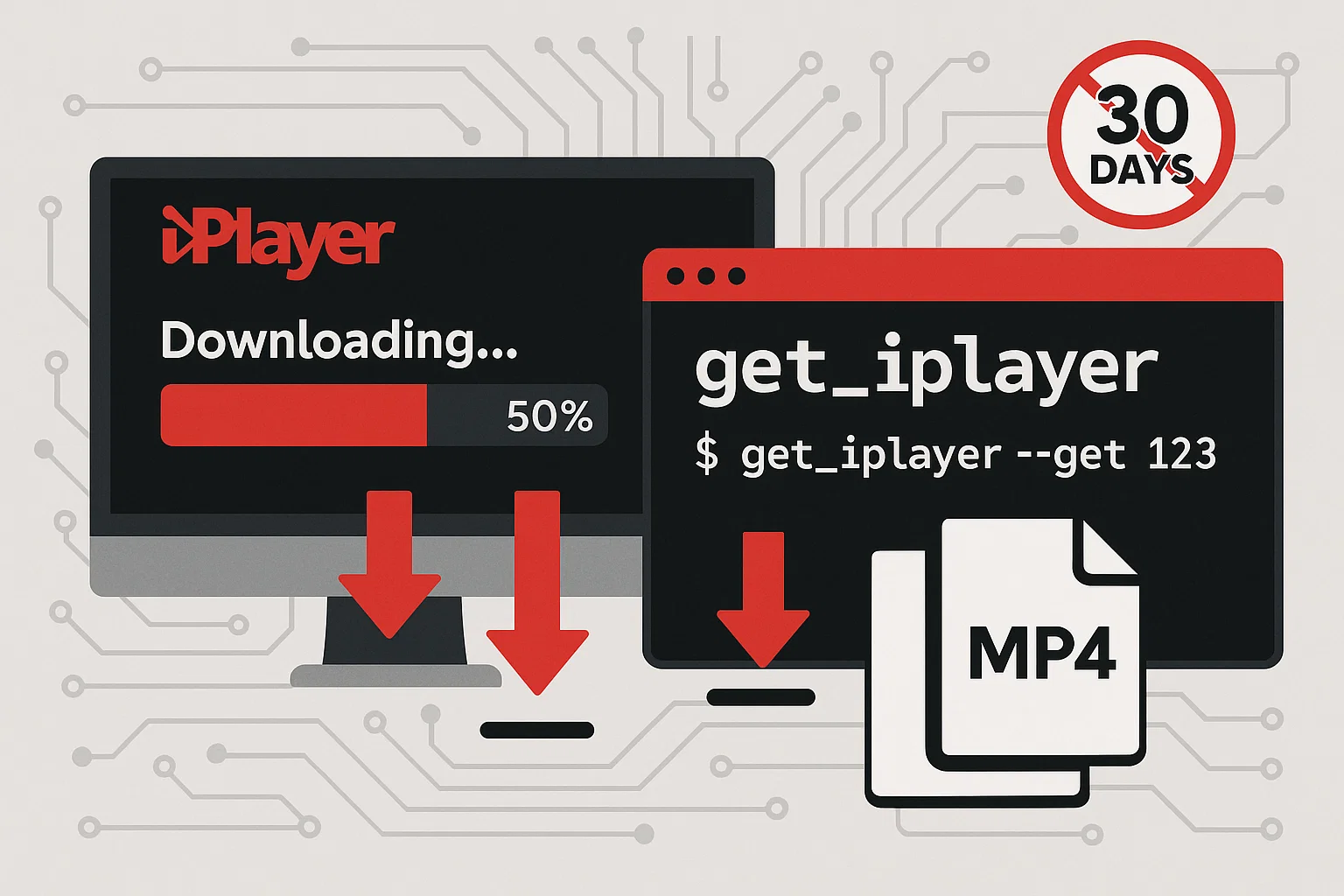Ever find yourself racing against BBC iPlayer’s annoying 30-day countdown?
Yeah, me too.
There’s nothing worse than finally having a free evening to catch up on that documentary you downloaded weeks ago, only to discover it’s vanished into the digital void.
Happens to the best of us. The BBC keeps talking about extending downloads to 12 months, which sounds generous until you realize it’s still just another artificial deadline on content you’ve already paid for through your TV licence. Why should there be any limit at all?
Here’s the thing — there doesn’t have to be.
I’m going to show you exactly how I’ve been building my own permanent BBC archive using get iPlayer. No more countdown timers, no more expired downloads. Just your shows, saved as regular MP4 files that work forever on any device you own.
Why BBC iPlayer’s 30-Day Limit Frustrates Viewers

Look, I get why the BBC does this.
Licensing agreements, content deals, all that business stuff. But here’s what actually happens in real life. You download a documentary during your lunch break.
Life gets busy. Work, family, that never-ending pile of laundry. Three weeks later, you finally have time to watch it. Guess what? Gone. I’ve seen this happen to everyone.
My friend Sarah works night shifts at the hospital — she downloads shows to watch during breaks but her schedule’s all over the place. By the time she gets a moment, half her downloads have self-destructed. Same thing happens to families planning road trips. Kids’ shows downloaded weeks in advance? Expired the day before you leave. Perfect timing, right? The proposed extension to 12 months sounds generous, but it still maintains the fundamental problem: artificial scarcity on content you’ve already paid to access through your TV licence.
Moreover, this extension only applies to BBC One and BBC Two content, leaving other channels with shorter windows. From a legal standpoint, UK residents who pay their TV licence fee have already purchased the right to access this content. The 30-day limit serves the BBC’s distribution strategy rather than any technical necessity.
Understanding this context is crucial because it establishes the ethical foundation for permanent downloading – you’re not pirating content, you’re preserving access to material you’ve already paid for.
The frustration becomes particularly acute when you consider that streaming services like Netflix allow indefinite offline storage for many titles, while the BBC – funded by public money – imposes stricter limitations than commercial competitors.
Meet get iPlayer — Your New Best Friend
 So here’s the deal with get iPlayer — it’s basically the opposite of everything annoying about BBC’s official app.
So here’s the deal with get iPlayer — it’s basically the opposite of everything annoying about BBC’s official app.
While the BBC app downloads encrypted files that blow up after 30 days, get iPlayer grabs the actual video stream and saves it as a regular MP4 file. No encryption, no timers, no nonsense.
Think of it like this: the BBC app is like borrowing a book that disappears from your shelf after a month. Get iPlayer is like buying the book and keeping it forever.
The clever bit? It taps directly into BBC’s streaming system. Not screen recording or anything dodgy like that — it’s grabbing the same high-quality stream you’d watch normally, just saving it properly.
Quick Comparison: Your Download Options
| Method | Expiry | Quality | Device Support | Ease of Use |
|---|---|---|---|---|
| BBC iPlayer App | ❌ 30 days | ✅ HD | ❌ Limited | ✅ Very Easy |
| get iPlayer | ✅ Never | ✅ HD/FHD | ✅ Universal | ⭐ Moderate |
| Screen Recording | ✅ Never | ❌ Variable | ✅ Universal | ❌ Difficult |
get iPlayer clearly wins for permanent archiving, though it requires a bit more setup.
What sets get iPlayer apart from other solutions is its comprehensive approach. The current version (3.2.1.0 as of this writing, though newer versions are regularly released) doesn’t just download video files. It automatically embeds proper metadata, including programme titles, descriptions, and even thumbnail images. This means your downloaded files integrate seamlessly with media libraries like Plex or Kodi.
I stumbled across get iPlayer about three years back when I was trying to build a proper archive of BBC documentaries for my research. The official app kept deleting everything after 30 days, which was driving me absolutely mental.
Get iPlayer changed everything. The MP4 files it spits out? They’re identical to what you’d get from any professional video service. Play on your phone, laptop, TV, whatever — they just work.

The tool’s reliability has been exceptional in my experience. Unlike web-based downloaders that frequently break when BBC updates their systems, get iPlayer is actively maintained by a dedicated community of developers who quickly adapt to any changes in BBC’s infrastructure.
Perhaps most importantly, get iPlayer operates transparently. You can see exactly what it’s doing, verify the quality of downloads, and maintain complete control over your archive. There are no hidden processes, no mysterious file formats, and no vendor lock-in.
Getting This Thing Installed (Don’t Worry, It’s Easy)
Look, Windows is going to throw a few security warnings at you. That’s normal — get iPlayer isn’t signed with Microsoft’s expensive certificates, but it’s completely safe. I’ve walked dozens of people through this, so here’s what actually happens.
First, grab the installer from the official get iPlayer download page. You want the .exe file — ignore all the other stuff. Version numbers change regularly, so don’t worry if it’s higher than what I mention here.
Download the file to your usual downloads folder. In Google Chrome, you’ll see the download progress at the bottom of the browser window. Once complete, click the arrow next to the filename and select “Show in folder” to navigate to the downloaded file.
Now here’s where Windows gets dramatic. Double-click the installer and you’ll see this scary “unrecognized app” warning from Windows Defender SmartScreen.
Don’t panic. This happens with loads of perfectly safe software.

Click “More info” and then “Run anyway.” Windows will throw another prompt asking for admin permissions — click “Yes” to that too.
The setup wizard that appears is refreshingly straightforward. Click “Next” to advance through the welcome screen, then carefully read the license agreement. The terms are standard open-source licensing – essentially, you can use the software freely but can’t redistribute it commercially.
At the “Additional Tasks” screen, I recommend checking the box to create a desktop shortcut. This makes launching get iPlayer much easier, especially when you’re downloading multiple programmes. The installation location can remain at the default unless you have specific preferences about software placement.
Click “Install” and wait for the process to complete. On modern systems, this takes less than 30 seconds. When finished, uncheck the “View release notes” option unless you’re interested in technical details, then click “Finish.”
The desktop shortcut that appears looks like a simple command prompt icon, which is exactly what it is – get iPlayer operates through a command-line interface, though don’t let this intimidate you. The commands are simple and logical.
Actually Using This Thing (The Fun Part)
Right, this is where it gets good. Double-click that desktop shortcut and you’ll see a black command window pop up. Don’t let the retro look fool you — this is your new superpower.
First time running it? Get iPlayer needs a few minutes to set itself up. You’ll see loads of text scrolling past as it downloads the latest BBC programme listings. Perfect time for a tea break.

Once that’s done, you’ll see a cursor waiting for your command. Here’s the magic formula:
Type get_iplayer (with an underscore), add a space, then paste in the URL of whatever you want to download.
Getting the URL is dead simple. Head to BBC iPlayer, find your show, and click on the specific episode. The URL in your browser’s address bar is what you need — it’ll look something like “https://www.bbc.co.uk/iplayer/episode/…” followed by a bunch of letters and numbers.
Select the entire URL by clicking in the address bar and pressing Ctrl+A, then copy it with Ctrl+C. Return to the get iPlayer window, type “get_iplayer ” (note the space after the underscore), then right-click in the command window and select “Paste” to insert the URL.
Press Enter to execute the command. Get iPlayer will analyze the URL, identify the programme, and begin downloading. You’ll see progress information including the download percentage and estimated time remaining. The speed depends entirely on your internet connection – the same factors that affect Netflix streaming will affect get iPlayer downloads.
One common mistake I see users make is copying partial URLs or URLs from search results rather than the actual episode page. Always ensure you’re on the specific episode page before copying the URL. The address should contain “/episode/” followed by a unique identifier.
Another frequent error involves programmes that aren’t currently available. Get iPlayer can only download content that’s actively streaming on BBC iPlayer – it can’t retrieve programmes that have been removed from the service.
Pro Tips That’ll Save You Hours
Once you’ve got the basics down, here’s where things get interesting. These tricks took me ages to figure out, so you’re getting the shortcut.
Batch downloading is a game-changer. Instead of babysitting individual downloads, you can queue up multiple episodes in one go. Just separate the URLs with commas: get_iplayer URL1, URL2, URL3 and let it run.
Trust me, this saves hours when you’re catching up on a whole series.
For series downloading, get iPlayer offers powerful search and filtering capabilities. The command “get_iplayer –series ‘Doctor Who'” will show all available Doctor Who episodes, allowing you to select specific seasons or download entire series with additional parameters.
Quality optimization deserves special attention. By default, get iPlayer downloads the highest quality version available, but you can specify different quality levels using the “–tv-quality” parameter. Options include “fhd” for full HD, “hd” for standard HD, and “sd” for standard definition. I typically use “fhd” for documentaries and dramas but “hd” for news programmes where the slight quality difference isn’t noticeable but file sizes are significantly smaller.
Automated scheduling represents the pinnacle of advanced usage. Using Windows Task Scheduler, you can configure get iPlayer to automatically download new episodes of your favorite series. This requires creating batch files with specific commands, but the result is a completely automated system that maintains your archive without manual intervention.
Storage management becomes crucial when downloading large quantities of content. I recommend creating a dedicated drive or partition for BBC archives, as a single series can easily consume 50-100GB depending on episode count and quality settings.
Keep Your Downloads Organized (Future You Will Thank You)
Effective file management transforms a chaotic collection of downloads into a professional media library. Get iPlayer creates files with descriptive names, but additional organization dramatically improves usability and long-term maintenance.
The default folder structure places all downloads in a single “iPlayer Recordings” directory on your desktop. While functional, this quickly becomes unwieldy with large collections. I recommend creating a hierarchical structure: create main folders for different content types (Documentaries, Drama, Comedy, News), then subfolders for specific series or topics.
File naming conventions matter more than you might expect. Get iPlayer automatically generates names like “Doctor_Who_S14E01_Space_Babies.mp4” which are functional but not ideal for media servers. Consider renaming files to match your preferred convention, such as “Doctor Who (2024) – S14E01 – Space Babies.mp4” for better compatibility with Plex or similar systems.
Metadata preservation is crucial for long-term archive value. Get iPlayer embeds programme descriptions, air dates, and other metadata directly into MP4 files. This information remains accessible even if you move files between systems or import them into media libraries.
Backup strategies become essential as your archive grows. I use a three-tier approach: primary storage on a fast SSD for recent downloads, secondary storage on a large HDD for the main archive, and cloud backup for irreplaceable content. This might seem excessive, but losing years of carefully curated content to hardware failure is devastating.
Cross-device compatibility testing ensures your archive remains accessible across all your devices. Test playback on smartphones, tablets, smart TVs, and any media streaming devices you use. The MP4 files get iPlayer creates are highly compatible, but occasional encoding variations can cause issues with specific devices.
For additional media conversion needs, consider our PPT to Video Converter for creating video presentations from your archived content.
and tricks.
When Things Go Wrong (And They Will)
Even with careful preparation, technical issues occasionally arise. Here are the most common problems I’ve encountered and their proven solutions, based on supporting hundreds of users through their first get iPlayer installations.
Installation failures typically stem from overly aggressive antivirus software or restrictive Windows security settings. If the installer won’t run despite following the Windows Defender steps, temporarily disable your antivirus software during installation. Remember to re-enable it immediately afterward.
Download errors usually indicate URL formatting problems or content availability issues. The most frequent mistake is copying URLs from search results rather than episode pages. Always verify you’re on the actual programme page before copying the URL. The address should contain “/episode/” followed by a unique identifier.
Network connectivity problems manifest as slow downloads or connection timeouts. Get iPlayer respects your internet connection’s limitations, but very slow connections (under 5 Mbps) may struggle with HD content. Try downloading SD versions first to test your connection, then upgrade to HD once you’ve verified the process works.
Content availability issues occur when programmes are removed from BBC iPlayer between when you copy the URL and when you attempt the download. BBC regularly rotates content, and some programmes have very short availability windows. If you encounter “programme not available” errors, verify the content is still accessible through the BBC iPlayer website.
The most frustrating problem I’ve encountered involves Windows path length limitations. If you’re downloading programmes with very long titles to deeply nested folder structures, Windows may refuse to create the files. The solution is either shortening folder names or moving your download directory closer to the root of your drive.
Permission errors occasionally occur if get iPlayer can’t write to your chosen download directory. Running get iPlayer as an administrator usually resolves this, though it’s better to choose a download location where your user account has full write permissions.
Legal Considerations and Best Practices
Understanding the legal framework surrounding BBC content downloading ensures you can build your archive confidently while respecting copyright and licensing requirements. The legal landscape is clearer than many users assume, but important boundaries exist.
UK TV licence holders have already paid for access to BBC content, establishing a legal foundation for personal archiving. The key principle is “personal use” – you can download and keep programmes for your own viewing, but you cannot distribute, sell, or publicly display this content.
The BBC’s 30-day download limit is a business decision, not a legal requirement. There’s no law preventing you from keeping BBC programmes indefinitely for personal use, provided you maintain your TV licence. This distinction is crucial because it establishes that permanent downloading isn’t piracy – it’s preservation of content you’ve already purchased access to.
File sharing restrictions are absolute and non-negotiable. Never upload BBC content to torrent sites, file-sharing platforms, or social media. Don’t share files directly with friends or family members, even if they also pay TV licence fees. Each person should download their own copies using their own TV licence.
Geographic restrictions remain in effect even for downloaded content. If you move outside the UK, you should stop downloading new content, though keeping previously downloaded files for personal use remains legally acceptable under most interpretations.
Future policy considerations suggest the BBC may eventually extend official download windows or introduce permanent download options. However, these changes will likely come with additional restrictions or costs. Building your archive now ensures you’re prepared regardless of future policy shifts.
The ethical framework is straightforward: respect the BBC’s content, support their mission through your TV licence, and use downloads responsibly. This approach ensures the continued availability of high-quality public service broadcasting while meeting your legitimate archiving needs.
The Bottom Line
Look, I get it. Setting up get iPlayer feels like more work than just using the BBC app. But here’s the thing — once you’ve got your first few downloads working, you’ll wonder how you ever lived with those stupid 30-day timers.
No more racing to watch shows before they vanish. No more disappointment when that documentary you saved disappears right when you need it. Just your content, saved properly, available whenever you want it.
Start small. Pick one show you’ve been meaning to watch and give get iPlayer a try. Once you see how well it works, you’ll probably end up like me — building a proper archive of all your favorite BBC content.
And if you want to get fancy with audio extraction, Cinch Audio Recorder Pro makes the perfect companion tool.
Your future self will thank you for taking control of your media library today.
FAQ
Can I use get iPlayer without a UK TV licence?
No, you must have a valid UK TV licence to legally access and download BBC content, just as you would for live viewing.
Will get iPlayer work outside the UK?
Get iPlayer requires access to BBC iPlayer, which is geographically restricted to the UK. VPN usage may violate BBC’s terms of service.
How much storage space do I need for downloads?
HD episodes typically range from 1-3GB each, while full HD can reach 4-5GB. Plan for 50-100GB per series depending on episode count and quality.
Is get iPlayer safe to use?
Yes, get iPlayer is open-source software that’s been safely used by thousands of people for over a decade. Windows security warnings are normal for unsigned software.
What happens if BBC changes their streaming system?
Get iPlayer is actively maintained and quickly updated to work with BBC system changes. The development community has consistently adapted to all previous changes.