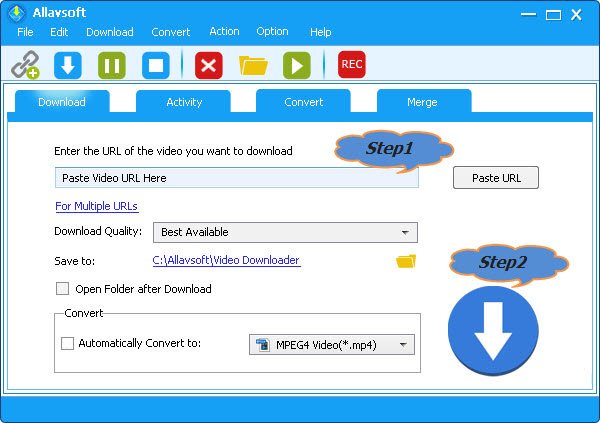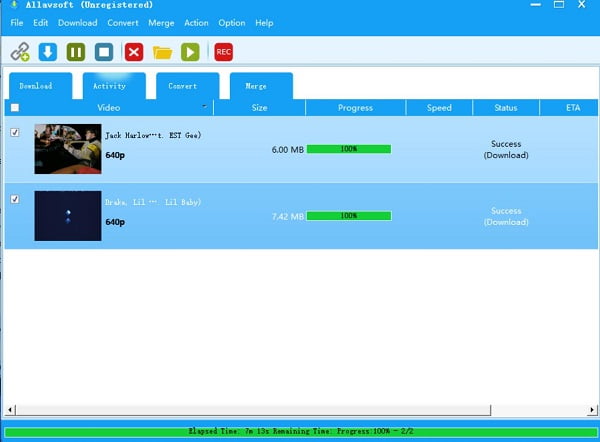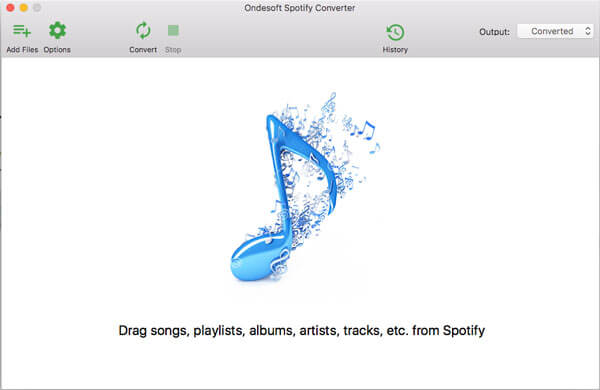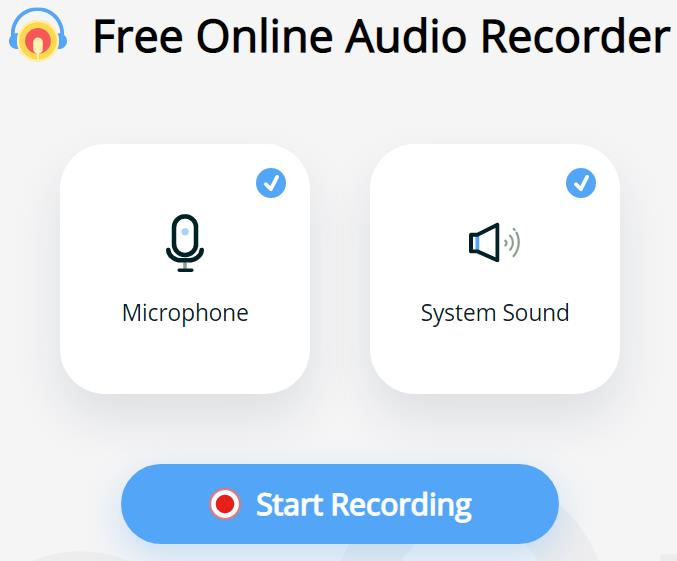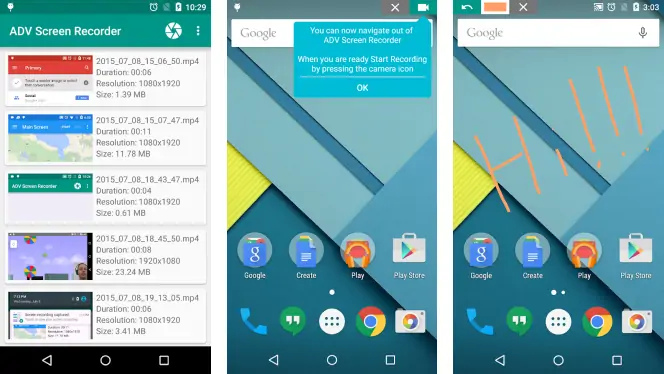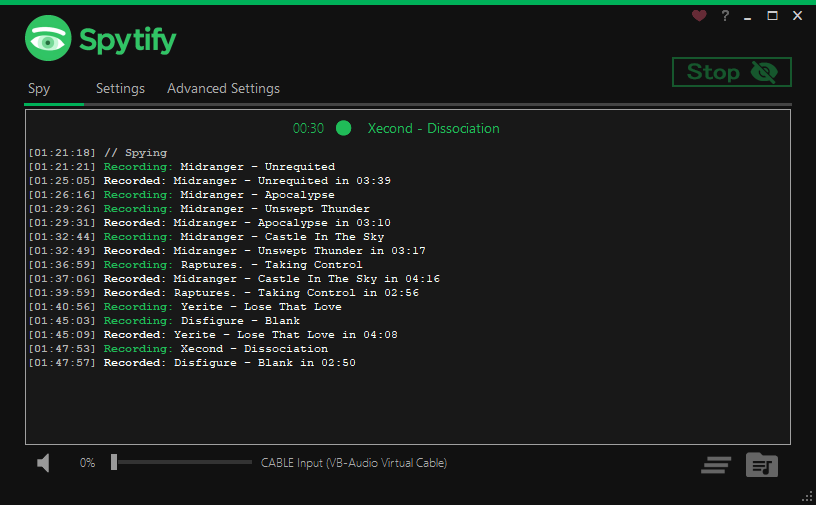Ever struggled with finding the perfect Spotify Recorder?
You’re not alone.
In today’s world, where music is a constant companion, having a reliable Spotify Recorder can make all the difference. Whether you’re a music enthusiast, a podcast addict, or just love having your favorite tunes handy, knowing which Spotify Recorder to choose is crucial.
In this article, we dive into the top 15 Spotify Recorders of 2023, comparing their features, ease of use, and efficiency. We understand the pain points of music lovers who wish to save their favorite tracks for offline listening. Our expertise in technology and music apps ensures that our recommendations are tailored to your needs. We connect with our audience of music lovers and tech enthusiasts by sharing insights into the best Spotify Recorders that enhance your music experience.
Let’s embark on this journey to discover the ideal Spotify Recorder that resonates with your musical soul.
Benefits of Recording Spotify Offline
Before we dive in, let’s look at why you may want to record music from Spotify in the first place:
- Enjoy music offline – Spotify requires an internet connection to stream music. Recording songs allow offline listening when you’re on a plane, camping in the wilderness, or anywhere without WiFi.
- Transfer to other devices – Recording Spotify to offline music allows you to transfer tracks to your old MP3 player, smartphone, or non-Spotify tablet.
- Avoid ads – Spotify’s free tier includes audio ads. Recording songs eliminate these disruptive ads.
- Create custom ringtones – By recording Spotify tracks as MP3s, you can convert snippets into ringtones for your phone.
- Archive favorite playlists – Spotify playlists can change over time as songs are removed. Recording lets you archive treasured playlists before they’re gone.
Now let’s look at the recording options…
Top 15 Spotify Recorders: Get your favorite Playlist offline
No. 1 Cinch Audio Recorder (best Spotify recorder)
Cinch Audio Recorder(CAR) records streaming audio like Spotify to MP3 and tags each recorded MP3 file with the title, artist, and album.
CAR stands out as a superior choice to the typical Spotify recorder for a number of reasons. It effortlessly captures streaming music from Spotify directly through your computer’s soundcard, which means the recorded MP3 files are a mirror image of Spotify’s high-quality tracks. Each file is neatly tagged with its title, artist, and album details, making your music library organized and easily navigable.
Unlike standard Spotify recorders, Cinch Audio Recorder ensures that there’s no dip in sound quality, giving you an output that’s just as good as what you hear online. This makes it an ideal tool for music enthusiasts who want their playlists in MP3 format without compromising on audio fidelity.
Cinch Audio Recorder Key features:
- Recording Streaming Music: It can record music from over 500 streaming sites like Pandora, YouTube, and iTunes Radio. To record, you start the program, click “Start,” play the music, and then stop the recording when done. The music details like title and artist are captured automatically.
- Saving Music as WAV File: You can save streaming music in WAV format for lossless quality.
- Editing ID3 Tags Manually: The recorder captures all relevant information of a recorded music file. If you want to change details, you can edit ID3 tags manually.
- Automatic ID3 Tagging: If your music files lack ID3 info, the recorder can automatically add it.
- Creating Ringtones: You can record music and use a portion of it to create ringtones.
How to Record Spotify Music With Cinch Audio Recorder Step by Step?
Let’s start to record your favorite Spotify playlist. Download and instant Cinch Audio Recorder from the below download button.
Step 1: Click the recording button on the top-left. Now it is ready to record a Spotify playlist that you will play.
Step 2: Play a song or a Spotify playlist on the Spotify web player (or Spotify desktop app if you have installed it on your PC).
Step 3: You will see a waving graph moving up and down, which means the Cinch is recording the music you are playing on your computer.
Step 4: When the recording is finished, right-click a song in the Cinch and choose the output folder. You will find all the recorded song files here.
Check the guide video below to learn how to use it to record music from Spotify:
Cinch Audio Recorder is a top-notch choice for many Spotify users because of its overall functionality in producing great music.
Pros:
- Download songs from streaming services like Spotify, Amazon Prime Music, Google Music, Apple Music, and SoundCloud.
- Get rid of Spotify audio ads automatically.
- Up to 320Kbp/s audio recording quality for output MP3 audio file
- Output format: MP3 and WAV (for lossless audio quality)
- You could mute the sound of a computer when you are recording Spotify music
- Save Spotify songs as a raw WAV file
- Edit recording files freely
- Make a customized ringtone
Cons:
- The free trial version only allows recording up to 5 songs
No. 2 Leawo Music Recorder
Leawo Music Recorder offers a compelling edge for those who want a blend of professionalism and user-friendliness in their Spotify recording experience. What sets it apart is its ability to produce high-quality recordings of your favorite Spotify songs and podcasts. It goes a step further by automatically tagging each recording with essential metadata, including the Title, Artist, Album, Year, Genre, and even the Album Cover, saving you the hassle of manual input.
Moreover, Leawo Music Recorder is designed with your convenience in mind. It allows you to schedule recordings, enabling you to capture your preferred tracks even when you’re not around. This feature is particularly useful for recording live sessions or new releases without being glued to your device. With Leawo Music Recorder, you’re not just getting a Spotify recorder; you’re upgrading to a smarter, more efficient way to curate and manage your music collection.
How to use the Leawo music recorder? Download it now from the below link
Download the Mac Spotify recorder if you have a Mac computer
How to use Leawo Music Recorder to record music from Spotify
Step 1: Click the recording button at the top left to start recording Spotify music.
Step 2: Play your favorite Spotify playlist on the web or desktop app.
That’s it. You are recording music from Spotify. It will automatically save recorded music in MP3 format on your local computer with ID3 info.
Pros and Cons:
Pros:
- Task scheduler for scheduling music recording
- Record songs from online music sites like Pandora and Spotify. Radio, Last. Fm.
- One-click transfer the recorded Spotify songs file to iTunes
- The software supports both Windows and Mac computer
Cons:
- You need to install a virtual sound card
- not free
No. 3 Allavsoft – Spotify URL Music Downloader
Allavsoft sets itself apart not as a recording software but as a powerful Spotify downloader, offering a swift and straightforward solution to build your music library. This tool is ingenious because it enables batch downloading, allowing you to harness the titles of your curated Spotify playlists to find and download tunes from other music sources.
Imagine having the ability to download a multitude of songs all at once, using just the titles from your Spotify playlists as a reference. Allavsoft makes this possible, offering a convenient workaround to access your Spotify favorites. With this robust tool, you can effortlessly expand your music collection from YouTube and other platforms, ensuring that no matter where the music comes from, it’s easily accessible to you in just a few clicks.
Download Allavsoft for Windows here
Mac user? Download Allavsoft Mac here
How do you download Spotify music with the Allavsoft downloader?
Well, it’s pretty simple. With only two steps, you can download your favorite Spotify playlist to MP3 (320kbps) with ID3 Tags (title, artist, and album).
Step 1: Copy and paste a Spotify playlist link to the search bar.
Step 2: Click the blue round download button to download music from the Spotify link.
Spotify account login
When you download Spotify URL to mp3, you need to fill in your Spotify account to parse the URL. Please register a new Spotify account if you don’t want to fill out your budget.
That’s it. Allavsoft will start downloading the Spotify playlist to MP3 files on your computer.
Pros:
- Fast downloading speed
- Easy to use
Cons:
- Quality is not as good as the original from Spotify
- Music from an unknown source
No. 4 Spotibeat Music Converter
Tunelf Spotibeat Music Converter is an easy-to-use Spotify to mp3 music downloader. With this Spotify music converter, you can download Spotify songs or playlists from Spotify URL to MP3, FLAC, AAC, or other standard music formats for playback on any device.
Pros and Cons:
Pros:
- It looks simple and easy to use.
- Fast downloading speed from Spotify
- Works for bothering Windows and Mac computer
Cons:
- It is expensive
No. 5 Audials Tunebite
Tunebite recorded the audio at the same quality you hear when listening to it as it streams. It separated each song into a playlist, normalized the volume, converted the Spotify to MP3, and labeled each song. With this fantastic Spotify music recorder and Spotify podcast recorder, you can build your music library, radio documentaries, podcast collection, and audio lectures.
Pros and Cons:
Pros:
- Quality support team
- Fast Spotify to MP3 recording tech
- Support of all primary streaming services
Cons:
- It is expensive
- The GUI needs some work. Some data visualizations are a little strange.
- It only works on a Windows computer.
No. 5 Open free software: Spytify
Spytify is a free Spotify web recorder for Windows PC only. It records music from Spotify to MP3 or another audio format, ensuring no loss in sound quality. It automatically splits recordings into separate songs and saves them as MP3 files with ID 3 info like title, artist, and album.
Pros and Cons:
Pros:
- Free to use
Cons:
- Only for Windows
- You must manually click the start and stop buttons to record a Spotify song.
- No ID3 tagger. You need to add ID3 info manually.
- No support team
- Only Windows version
No. 6 Wondershare streaming audio Recorder
AllMyMusic
Wondershare AllMyMusic is an excellent Spotify recorder for Mac users. It has been designed to make recording tracks from Spotify and hundreds of other music streaming sites easier in MP3 format. The user interface is similar to iTunes and provides an easy way to produce CDs or save audio tracks to different storage devices. With Wondershare AllMyMusic, you can quickly record and store your favorite songs safely on your computer or any compatible storage device.
Pros and Cons:
Pros:
- Easy to use
Cons:
- Expensive
- Low successful rate of identifying ID3 tags
- No Windows version
No. 7 iMusic (Windows and MAC version)
iMusic is an easy-to-use Spotify ripper that rips high-quality Mp3 songs from Spotify and thousands of internet radio stations. What makes this popular Spotify recorder interesting is its remarkable ability to get accurate track information such as genre, artist name, music reviews, and cover album.
Pros and Cons:
Pros:
- Easy to use
- Download and record music from Spotify
- Output formats included all popular audio formats.
- Transfer recorded Spotify music to a portable media player.
- Start to record music if it can’t find a song in its music library.
Cons:
- Expensive
- It only works for Apple computers.
- Low successful rate of identifying ID3 tags
No. 8 Ondesoft Spotify music converter
Ondesoft is a very popular Spotify recording software that makes it simple and easy to save music from Spotify. It features advanced audio editing tools that filter out unwanted sections such as ads and commercials, so you only get valid tracks in MP3 format on your computer. Plus, its intuitive user interface makes it a breeze for anyone, even if you’ve never used a music recording program. With Ondesoft, you can quickly and easily record your favorite songs from Spotify without any hassle or worry about violating copyright laws.
Pros and Cons:
Pros:
- Save Spotify music in MP3 and other popular file formats
- Built-in player to check the recorded song
- Works on both Windows and Mac
Cons:
- Expensive
- It only works for Apple computers.
- Low successful rate of identifying ID3 tags
No. 9 Spotify recorder online -Apowersoft
Apowersoft is an online free sound recorder that lets you record high-quality audio from your computer’s sound card and microphone. You can record songs from streaming music sites, radio stations, in-game sound, voice chats, and more.
To record from Spotify, you don’t need to download an app. With this Spotify Music recorder, you can save Spotify songs as MP3, WMA, AAC, FLAC, WAV, M4A, and OGG. Record Spotify songs at 256kbps with ID3 tags on a clean and secure website, like the album cover, title, and artist.
No. 10 Spotify Recorder for Android
ADV Screen Recorder
The ADV Screen Recorder app is a Spotify recorder for Android, which offers streamlined features for recording streaming music to MP3. With over 10 million downloads, this free and ad-supported screen recorder is equipped with an arsenal of options, such as using the front and back cameras while recording and adding custom text and banners.
However, it’s important to note that since it only records audio from the microphone, this can lead to reduced playback quality. Alternatively, users may rip the audio or convert it via other software.
Pros:
- Free download
- Easy to use
Cons:
- Ads show up
- Recording music from the phone’s microphone
No. 10 Spotify Recorder for iOS
iOS built-in tool
Streaming audio on an Apple device such as an iPad or iPhone is becoming increasingly easier and more accessible. One great way to do it is to use the Screen Recording feature that many of their newer devices possess. Although this feature records video and audio, you can take out the audio afterward with simple conversion tools or rip the sound from the recording in post-processing.
Pros:
- A savvy solution for Apple mobile devices
- User-friendly and straightforward
Cons:
- Need to convert or rip your video files into desired results.
- When compared to other options, this product performs ineffectively and clumsily.
- Not suitable for every platform and service.
No.11 Audacity Spotify recorder (Spotify recorder Linux)
Audacity is a powerful audio editing and recording program that can record music from Spotify. It has been around for many years, and thanks to its open-source nature, it offers an excellent level of complexity with its user interface that can be overwhelming for those who have not tried it before. However, with the right training, you can take full advantage of all the features Audacity offers.
How to use Audacity to record Spotify for free
- Once you have installed Audacity, launch the program and click on the “Record” button.
- Then, open Amazon Prime Music and start playing the song you want to record.
- When the song is finished, click Audacity’s “Stop” button. The recorded music will then be saved as an MP3 file.
No 12. Spytify
Spytify is a unique tool for recording music from Spotify, and it offers some advantages over playlist downloaders.
While it takes longer to record tracks with Spytify, the resulting files are guaranteed to be the official releases with normalized sound volumes, media tags, and album covers. On the other hand, playlist downloaders may be unable to ensure that the chosen track matches perfectly with the one in your playlist, and the quality of the tracks may vary.
Spytify encodes recordings to the same quality as Spotify outputs, making the copy indistinguishable from the original. Spytify is ideal for a Spotify-free account or a fresh new one.
Pros:
* Unlock editing tools and audio effects to enhance your project.
* Capturing the highest-quality audio recordings of Spotify Music and other streaming services.
Cons:
* No ID3 tag editor
No 13. iSkysoft iMusic (Windows, Mac)
iMusic integrates both music downloading and recording capabilities for Spotify and other services. This tool can automatically record songs, playlists, or the entire Spotify library in the background.
iMusic captures audio up to 320 kbps and perfectly splits tracks while downloading album art and metadata. While the $39.95 cost is fairly high, iMusic delivers an all-in-one Spotify recording and downloader tool.
Pros:
- Background recording of entire libraries
- High-quality 320kbps recording
- Downloader and recorder together
Cons:
- Very expensive at $39.95
- iTunes-focused UI is not for all users
No 13. AudFree Audio Capture
AudFree Audio Capture is an intuitive music recording app that offers more than Spotify audio capture. When it comes to sound sources, the program has you covered as it records streaming services like Spotify, online radio, and in-game sounds without any loss of quality or taking up too much space on your hard drive. With multiple output formats available – including MP3, FLAC WAV, and AAC – AudFree can meet all its user’s needs when capturing audio from their favorite apps! Plus, the software boasts a useful trimming feature to cut large tracks into smaller clips for maximum convenience.
Pros:
* Record several tracks simultaneously with multi-track support for maximum audio quality.
* Built-in audio editor
Cons:
* Not free
No 14. AllToMP3
AllToMp3 has both online and desktop versions that can help you to save your favorite songs from Spotify, SoundCloud, and YouTube to MP3 with AllToMP3’s free music recorder. Whichever device you own – be it Windows, Mac, or Linux– this hassle-free web application allows anyone to enjoy their tunes in the high-quality audio format while preserving the sources’ metadata tag. Its user interface also ensures an effortless recording experience!
Pros:
- Without having to pay for it, and it is easy to use.
- The software can be used on computers using any Windows, Mac, or Linux operating system.
- You can record audio from Spotify, SoundCloud, and YouTube.
Cons:
- The real-time conversion rate is not stable.
- Output audio quality is not good as the original
- Download speed is slow
No 15. GarageBand Spotify Recorder
GarageBand provides an all-inclusive music experience for aspiring and professional musicians alike. With its wide array of features, you can easily open the door to a world of creativity with songwriting, beat-making & instrument building tools – as well as capturing recordings from Spotify or any other sound source directly onto your iOS device.
Pros:
- You can use this tool to record music and create new songs.
- This tool can record audio from Spotify and any other audio source.
Cons:
- This only works with iPhones and iPads.
Comparison Chart of Top 15 Spotify Recorder
| Tool | Platform | Price | Pros | Cons |
|---|---|---|---|---|
| Cinch Audio Recorder | Windows | Free Trial |
|
The free version only allows you to record up to 5 songs |
| Allavsoft | Windows, Mac | Paid |
|
|
| Leawo Music Recorder | Windows, Mac | Paid |
|
|
| Spotibeat Music Converter | Windows, Mac | Paid |
|
Expensive |
| Audials Tunebite | Windows | Paid |
|
|
| Spytify | Windows | Free | Free to use |
|
| Wondershare AllMyMusic | Mac | Paid | Easy to use |
|
| iMusic | Windows, Mac | Paid |
|
|
| Ondesoft Spotify Converter | Windows, Mac | Paid |
|
|
| Apowersoft Online Recorder | Web | Free | Free online recorder | Lower quality recordings |
| ADV Screen Recorder (Android) | Android | Free |
|
|
| iOS Screen Recording | iOS | Built-in | Built into Apple devices | Need to convert/rip audio |
| Audacity | Windows, Mac, Linux | Free | Free open source recorder | Steep learning curve |
| Spytify | Windows | Free | Official high quality recordings | No ID3 tagging |
| iSkysoft iMusic | Windows, Mac | Paid |
|
Expensive at $39.95 |
| AudFree Audio Capture | Windows, Mac | Paid |
|
Not free |
| AllToMP3 | Windows, Mac, Linux | Free | Free recorder for all platforms |
|
| GarageBand | iOS | Built-in | Great for songwriting and recording | iOS only |
Choosing the Best Spotify Recorder
With the above 15 recording tools available, how do I choose? Here are a few key considerations:
- Platform – Ensure the recorder works on your Windows PC, Mac, Linux, or mobile device.
- Price – Free tools like Audacity provide basic recording capabilities, while paid tools like Cinch Audio Recorder offer advanced features. Figure out your budget.
- Required features – Determine must-have capabilities like auto-track splitting or editing functions.
- Audio quality – Higher kbps recordings preserve the streaming quality. But lower kbps speeds suffice if you’re creating music archives.
FAQ
1. Can you record on Spotify?
Yes, you can record songs from Spotify. This involves using a third-party software tool that can capture the audio as it plays on your device. Remember, while recording, ensure you have a stable internet connection for uninterrupted playback.
2. What is the best Spotify recorder for free?
There are several free Spotify recorders available. One popular choice is “Audacity,” a free, open-source audio recording and editing software. It’s user-friendly and works on multiple operating systems. Another option is “Free Sound Recorder,” which is simple to use for basic recording tasks.
3. What app can record Spotify songs?
We have a list of the top 15 Spotify recording apps that can record Spotify songs. “Cinch Audio Recorder” is a notable one, offering a range of features for recording and organizing your music. “Leawo Music Recorder” is another app that provides high-quality recording and an easy-to-use interface.
4. Can Spotify detect recording?
Spotify does not have a mechanism to detect if a song is being recorded by third-party software. However, it’s important to note that recording songs from Spotify may violate Spotify’s terms of service and copyright laws, depending on your country’s regulations.
Summary
Remember, the beauty of music lies not just in streaming but in the ability to access your favorite tunes anytime, anywhere. With the top 15 Spotify recorders for 2023 at your fingertips, you’re now equipped to elevate your listening experience. From preserving your cherished playlists to enhancing your music library, these tools open up a world of possibilities.
As you embark on your musical journey, consider experimenting with different tools to find the one that resonates best with your lifestyle and needs. Embrace the freedom of offline listening, and let your music accompany you in every moment of life, be it during a serene hike in the wilderness or a lively gathering with friends.
Lastly, stay tuned to our blog for more insightful guides and tips in the realm of digital music and beyond. Your journey through the sonic landscapes is just beginning, and we’re here to ensure it’s as melodious and seamless as possible.
Happy listening!